
Chartopia, Part 2: Making Your Own Tables
Hello friends! Last week I shared how Chartopia’s immense random table repository is the perfect source of inspiration for your roleplaying game. Of course, there’s always room for more, so why not make your own random table and share it with the community!
![]()
The “Create Chart” option on Chartopia is at the top of every page. Here’s how to use it.
Today, let’s say I’m a Dungeon Master who cannot find the perfect table for sewer encounters. Maybe I know my campaign is going to spend a lot of time travelling in sewers, resulting in encounters being primarily of a specific setting. I decide that I want this to be a chart that requires 2d10, giving me a modest variety of options as well as ensuring my table has a nice bell curve (ie. the middle numbers are statistically more likely to occur, the extremities at either end are less likely). I then decide that more common encounters in a sewer would be insects and rats, focusing on those as the middle results. I put in a bit of work and come up with the following possible results for a sewer encounter:
- 2 2+1d6 Zombies
- 3 1d2 Swarms of Insects
- 4 2d6 Goblins
- 5-6 1d3 Giant Spiders
- 7-8 2d4 Giant Rats
- 9-11 1d6 Swarms of Rats
- 12–13 2d3 Swarms of Insects
- 14-16 1d4 Giant Crocodiles
- 17-18 1d4+2 Other adventurers (roll 1d3 to determine the nature of the fight with 1: they mistakenly believe you’re hostile/cultists/etc; 2: they attack because they think you’re after the same treasure they’re searching for; 3: they’ve been hired by an enemy to kill the party)
- 19 1d2+1 Troglodytes
- 20 1d6 Wererats
Fantastic! Now to add it to Chartopia. I am going to press Create Chart and go from there. The first few sections are straightforward. I’m going to give my table a name, a sub-title and a description.

I need to let Chartopia know what I want to roll. A drop-down menu features some of the more common options but by pressing “Create custom dice” I can come up with any possible combination of sided dice and numbers rolled, with a possible result number of 1,000. As I said before, though, I just want 2d10, so that’s what I enter in the custom field, then press “add.” I’m also going to throw in a few tags to ensure it can come up when people are searching for it. I set it to public because I want to share it with others and allow them to roll on it, too.
There are a few other details, but let’s skip to the main part, the table we’re going to be working on. At the time of writing, the “1” result shows up even if you’re rolling 2d10 even though it should not be possible to get a result of 1. Put whatever you want in there, it won’t show up as a result. You can add extra columns with extra descriptors if you’d like, but for a reasonably simple chart like the one I’m doing, I’m just sticking with a single column.
The name “Result” doesn’t necessarily sum up what this table is for, so I will rename my result field to “Encounter” by clicking on the heading and changing the name, then clicking “Ok.” Then I’m going to add everything listed above. See how there are some options that occupy multiple numbers? By adding the number in the earliest field, it will automatically fill in the blank fields that follow until you add something in a later field. Adding the “Giant Spiders” option in result number 5 then adding the “Giant Rats” option in number 7 ensures that if a 5 or a 6 is rolled, it will still give the “Giant Spiders” result.
Once this is all completed, it should look a little something like this …

Hooray! I have created a working table. It would be perfectly okay to save our changes and share our perfectly functional table with the world … but Chartopia can still do more.
There are still dice rolls that need to be carried out – if a user presses the roll button and gets a result of 2d3 Swarms of Insects, they still have to roll those dice to work out how many there are! We can edit the existing entries and use the Equation option to roll those dice for us. Press on the entry that requires a dice roll to edit it, then remove the manually typed dice roll and click the “Equation” button.

From there, you’ll be prompted to provide a dice equation. Any addition, subtraction, multiplication and division are valid, as well as multiple dice rolls. Some examples: d8, 2d10, 1d20+10, d4-1, 100/3d4.
Alternatively, you can just select the text you want converted into an equation and it’ll do the work for you!
And now for one last touch. Did you see how the “adventurers” result for dice-results 17 and 18 requires an additional d3 roll not to determine the number of creatures you encounter, but to work out the nature of the “adventurers?” This is what’s called a rollable list. By pressing the “rollable list” button when editing, I can then convert those three options into a random encounter to spice up the adventurers.

And there we have it! With a single button press, Chartopia will tell me not only what the creature encounter is, but how many of the creatures I’ll be facing, or what their demeanor is! And of course here’s the finished table!
This shows all you need to create a basic self-contained table. But what if you want something a little more complex? Come back next week and we’ll tell you more.


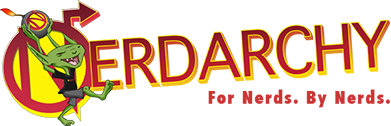









No Comments