
Creating a D&D Menu Generator with New Chartopia Editor
Chartopia’s new editor has undergone a refresh and includes new features that make it even easier to create and modify your random tables. Auto-saving, multiple chart editing on the same page, and testing how the rolled result will look are now possible. The improved layout also helps you to focus on your charts without all the unnecessary clutter.
Let’s explore the new user interface by creating a medieval menu generator suitable for your Dungeons & Dragons campaign, because everyone loves food and medieval cuisine is somewhat similar to a fantasy food feast. After reading this tutorial, head over to Chartopia and create your own amazing menu generator of fantasy food.

With Chartopia you can create a menu generator for fantasy fare suitable for the Yawning Portal or any tavern or inn.
Chartopia charts and sub-charts
The improved editor allows for any chart to supplemented by any number of helper or sub-charts, but first, let’s concentrate on the main/principle chart; the one that everyone will see first when the check out your creation.
The main medieval menu generator chart is going to be a simple two-row table. It will be a d2 table responsible for generating either a three or four course meal.

The Helper Charts (sub-charts)
It’s a tough ask to get one table to do everything, so often the main chart is granted greater complexity by the use of helper charts (sub-charts).
In the case of the menu generator, there are going to be several meal types.
- Appetizers
- Salads or soups
- Mains
- Desserts
Each of these meal types can be represented by a helper chart. Let’s start with appetizers — a relatively simple chart with 10 rows and 2 columns. The first column is a meal name and the second column a meal description.
To add a helper chart, click on Add Sub-table button. We modify the title, change dice to d10 and populate the rows. Helper charts for salads, or soups and desserts can be created in a similar way.
The chart with mains, however, will be a little bit more complicated. Instead of listing all mains in one table, we are going to separate it into three helper tables for meat dishes, poultry dishes and seafood dishes. Let’s start by adding some meat dishes.


This helper table has 11 rows, which requires creating a custom dice. Creation of a custom dice can be done by selecting the last item in the drop down menu.
The final table with main dishes will link to the created sub-tables. To achieve this we populate the rows as follows:
- CHART(“Meat Dishes”)
- CHART(“Poultry Dishes”)
- CHART(“Seafood Dishes”)

Let’s test if everything rolls as expected. We simply add the following to our main chart’s first row:
- **Appetizer:** CHART(“Appetizers”)
- **Main:** CHART(“Mains”)
- **Dessert:** CHART(“Desserts”)
And a similar entry to the second row:
- **Appetizer:** CHART(“Appetizers”)
- **Soup or salad:** CHART(“Soups and Salads”)
- **Main:** CHART(“Mains”)
- **Dessert:** CHART(“Desserts”)
Don’t be intimidated by the astericks, that’s Markdown syntax, and will make the text bold.
Now we press the Test Roll button and marvel at your random feast. The test roll feature is a useful way to evaluate the presentation of your rolled result. With Markdown syntax, it’s possible to style using everything from italics and bold, to adding images and URLs. In conjunction with helper tables, you’ll want to see how it all looks before you share it with the community.

While you are creating your tables all changes are periodically saved. You can also save changes manually by pressing the Save button. The Save button allows you to backup your latest changes without making them available to everyone else yet (assuming you’ve made your chart public). The purpose of a save is to hide your modifications on a chart that may already be public and therefore available to the community.
Once you are happy with your chart, you can press Publish, so everyone else can enjoy the results of your work. Note: If you have nonpublished changes in your chart and view it from the Chartopia search results, you will see only the published changes. When you go to edit that same chart, you will see all your saved, nonpublished changes.
As you may have noticed, sub-tables are meant to be merely helpers that allow you to create a more complicated chart. Such tables usually do not make sense to be used by themselves. This relationship between charts and sub-charts means that only the main chart will appear in search results and in your filters. When viewing your chart though, the sub-charts will display below it.
If one of your sub-tables evolves that you’d like to use it with other charts, this can be easily achieved by pressing Convert to Standalone Chart Link. The opposite is also possible. At the bottom of the screen you can see a linked charts summary that lists all charts linked to the main chart. The convert to sub-chart button allows you to change a linked chart into a sub-chart.
Note: If you’re a long time Chartopia user, you may already have a collection of charts that served only to act as helper charts. You may find the convert to sub-chart feature useful to consolidate your existing collection.
Meta Data
The extra data related to a chart is more discreetly located in the new editor. In the left sidebar, we can add roll type, dice roll render style, image, citation and tags. In order to provide even more details we can click on the More Metadata Options link below the main chart title and fill in sub-title and description.
That’s the end of the introduction into the new sub-chart system of Chartopia. Enjoy your rolls …ah, see what I did there? That’s a food pun 🙂 [NERDITOR’S NOTE: When you’re building the tavern menu for your D&D game, don’t forget to consider all the fantastical ingredients and elements that might be included in the fantasy fare!]


Like this?
Did you enjoy this post? Nerdarchy’s awesome volunteer staff of writers and editors do their best to create engaging, useful and fun content to share. If you like what you find here on our site, consider patronizing us in a good way through Patreon.
On top of reaching our goal of paying our writers, pledging gets you exclusive monthly content for your D&D game, opportunities to game with Nerdarchy, access to patron-only channels on our Discord and more.
With your generous support we’ll continue to create quality content between our YouTube channel and blog, invest in equipment to increase recording quality, and keep creating original publications and products to enhance your tabletop roleplaying and gaming experience.
Thank you for your consideration and as always, until next time stay nerdy!
[amazon_link asins=’0786966254,0786966092,0786966262′ template=’ProductCarousel’ store=’nerdarchy-20′ marketplace=’US’ link_id=’22e6c64c-aed0-11e8-be87-df8930ba864c’]


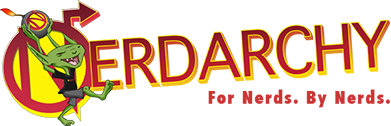

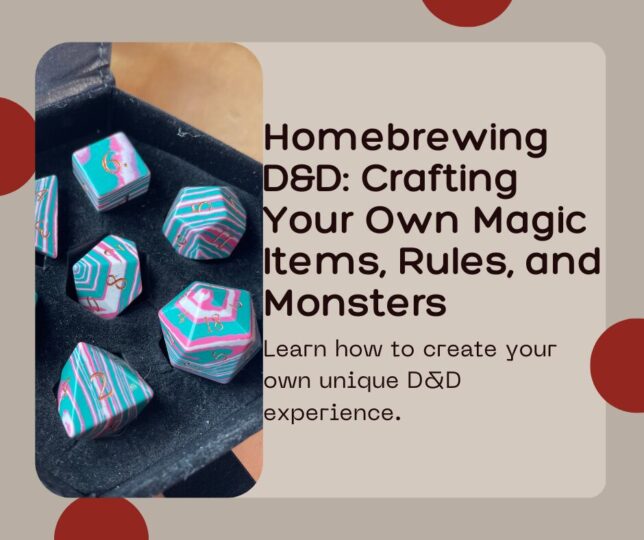
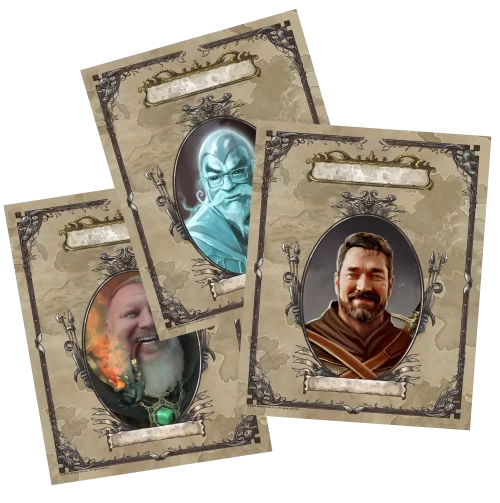
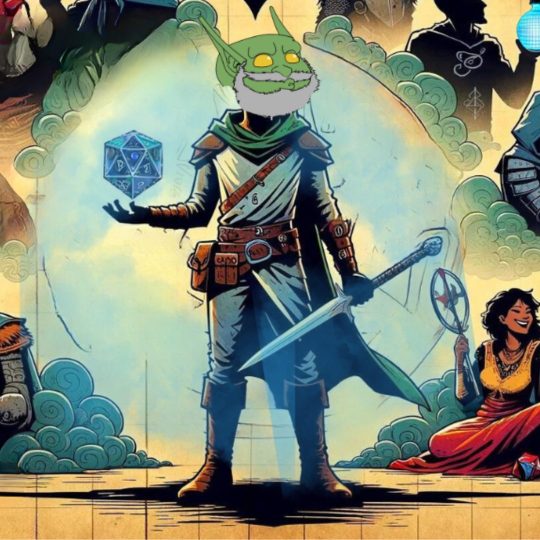
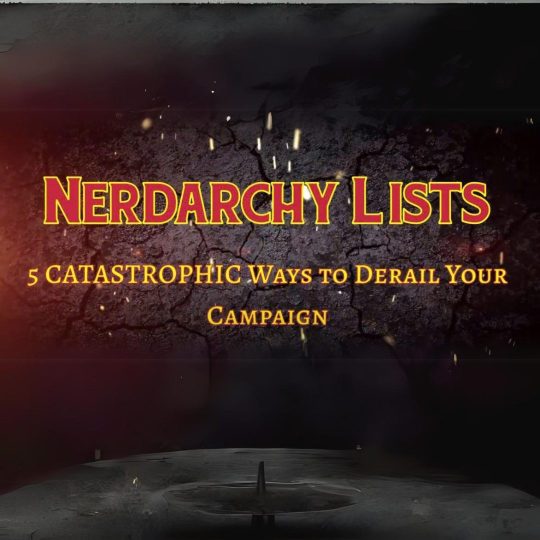

No Comments